New to Inkdrop
Get started

Welcome to Inkdrop!
On this page, you'll find all the necessary information to start crafting notes with Inkdrop.
There're 3 steps to take:
- Create an Inkdrop account.
- Download the app.
- Install the app on your device.
Let's get started.
Create Inkdrop account
First, you need to create an Inkdrop account. Your account serves many purposes and helps you to:
- Manage your personal information, including account credentials.
- Keep track of authenticated devices and IP addresses.
- Manage payments.
- Browse and publish plugins.
To create an account, go to the sign-up page.
Download the app
Once you've created an account, Inkdrop sends a verification link to the specified email. What you need to do:
For Windows users
There're 2 options for Windows users: installer and zip archive. Prefer the installer option as it automatically updates the app once the new versions are released.
- Go to the link to verify the account.
You're redirected to the Inkdrop website. - Select Download the client app.
- Select an installer appropriate for your operating system.
The download will start.
Alternatively, you can sign in to your Inkdrop account and select Download app as shown in the image below:
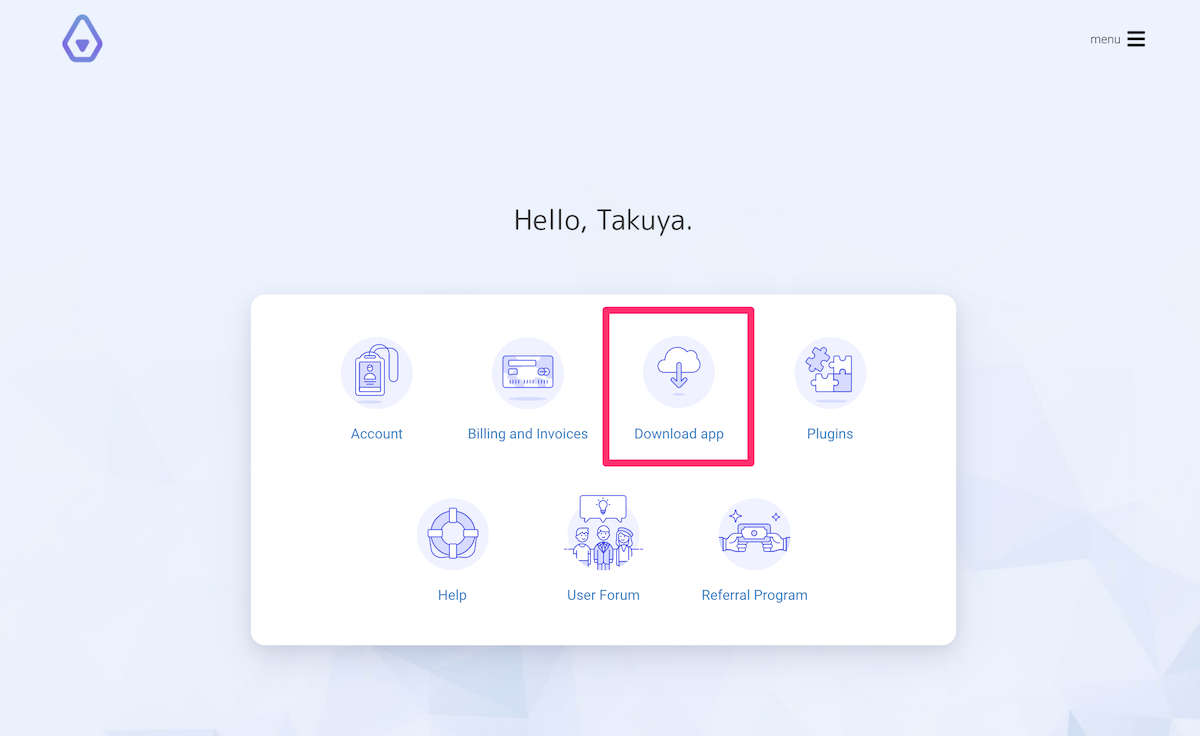
Then select an installer appropriate for your operating system.
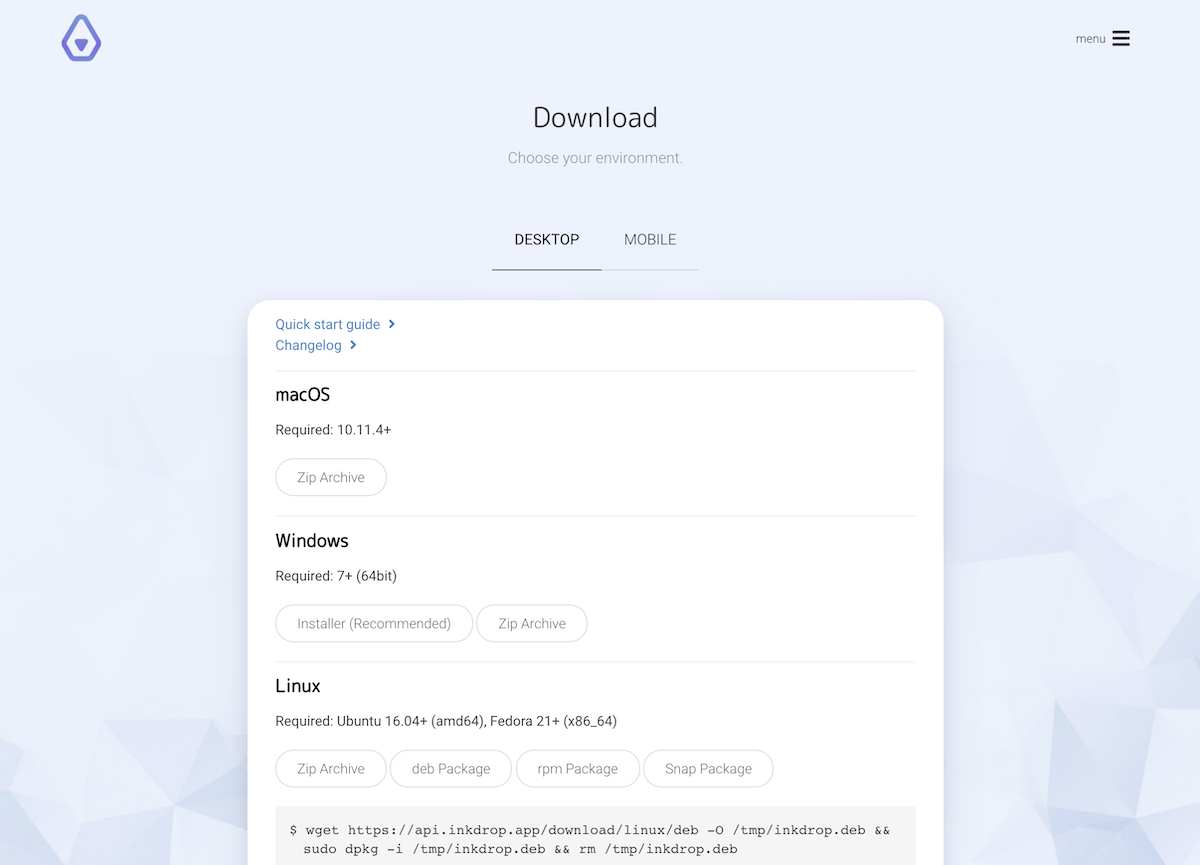
Install Inkdrop
macOS
Once you downloaded the Inkdrop-x.y.z-Mac.zip file:
- Double-click the downloaded file to extract the application.
- Drag extracted application into your Applications folder.
Windows
Once you've downloaded the Setup.exe file, double-click it and follow the installation instruction.
Linux
You can install Inkdrop via Snap or package.
via Snap
If you don't have snapd yet, please install it beforehand.
The app is available in Snap Store. To install Inkdrop using snap, run the following command in the terminal:
sudo snap install inkdrop
# Allow the app to access your keyring
sudo snap connect inkdrop:password-manager-service
You can easily update the app by running the command below:
sudo snap refresh inkdrop
via Package
To install Inkdrop on Linux, you can download a Debian package, an RPM package, or a zip archive.
These packages don't support auto-updates! You'll need to repeat the installation process to update to the latest version. Visit the What's new page to keep up with the latest bug fixes and improvements.
Debian, Ubuntu, or related systems
wget https://api.inkdrop.app/download/linux/deb -O /tmp/inkdrop.deb && sudo dpkg -i /tmp/inkdrop.deb && rm /tmp/inkdrop.deb
# Install Inkdrop's dependencies if they are missing
sudo apt-get -f install
RedHat, Fedora, or related systems
wget https://api.inkdrop.app/download/linux/rpm -O /tmp/inkdrop.rpm && sudo yum install /tmp/inkdrop.rpm && rm /tmp/inkdrop.rpm
Add custom Electron flags
If the app doesn't start properly, you can add custom flags for your operating system. Open inkdrop.desktop with an editor, which is usually in /usr/share/applications:
[Desktop Entry]
Name=inkdrop
Comment=The Note-taking App with Robust Markdown Editor
GenericName=inkdrop
Exec=inkdrop %U # Edit this line
Icon=inkdrop
Type=Application
StartupNotify=true
Categories=GNOME;GTK;Utility;
MimeType=x-scheme-handler/inkdrop;
For Wayland users, add the following flags to the Exec field like so:
Exec=inkdrop --enable-features=UseOzonePlatform --ozone-platform=wayland --enable-wayland-ime %U
Sign in to your account
Once you've installed Inkdrop, sign in to your account. To do that:
- Open the app. You'll see a login screen.
- Enter your credentials and select LOG IN.
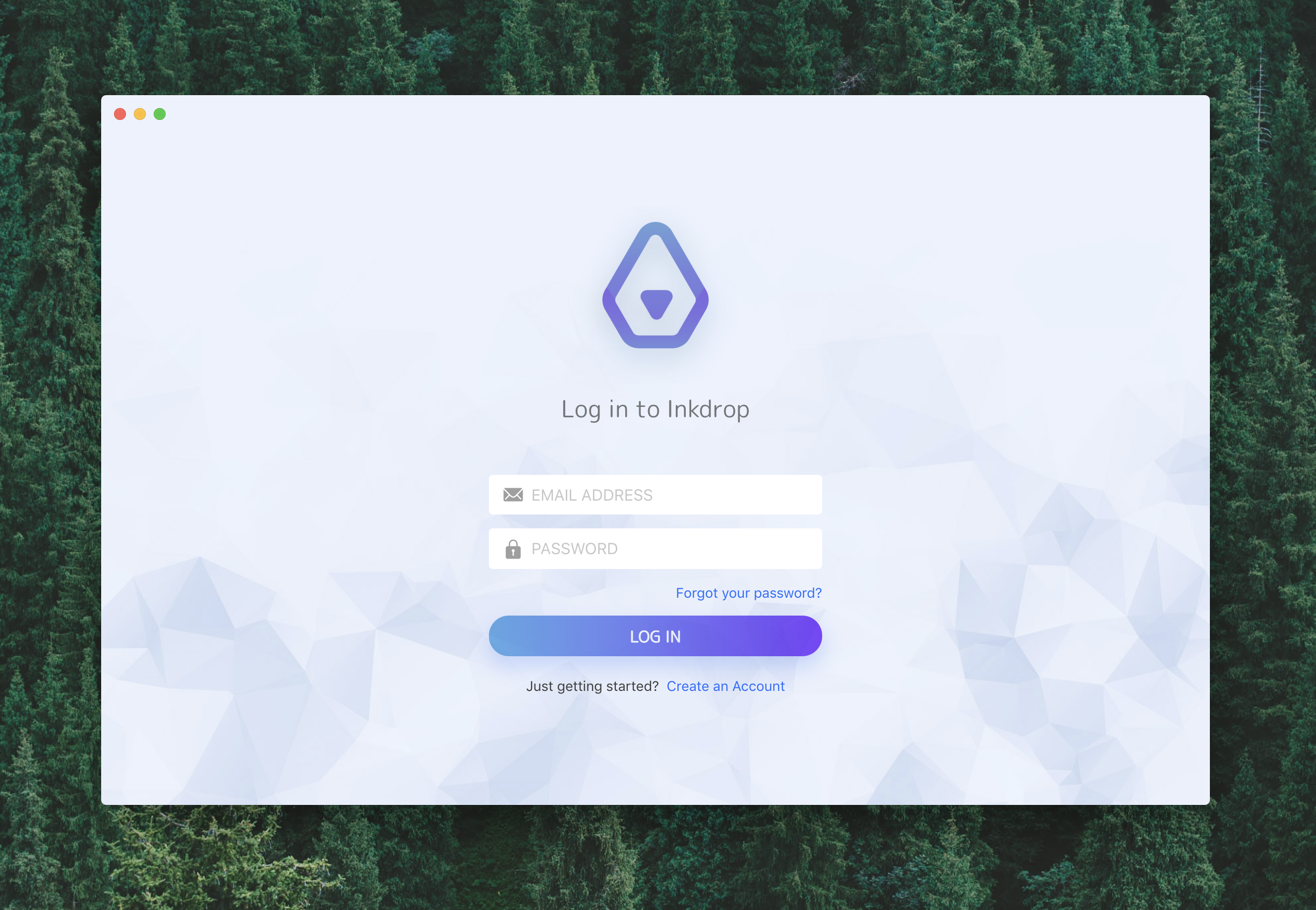
Now, you are ready to start using Inkdrop!
Get help