Note organization
Note statuses
Inkdrop can have several statuses for your notes, including 'Active', 'On Hold', 'Completed', and 'Dropped'. And the notes with 'Completed' and 'Dropped' statuses are hidden in the note list by default when you view them via a notebook so you can focus on the active issues. You can view them by clicking the Completed and Dropped tabs on the sidebar.
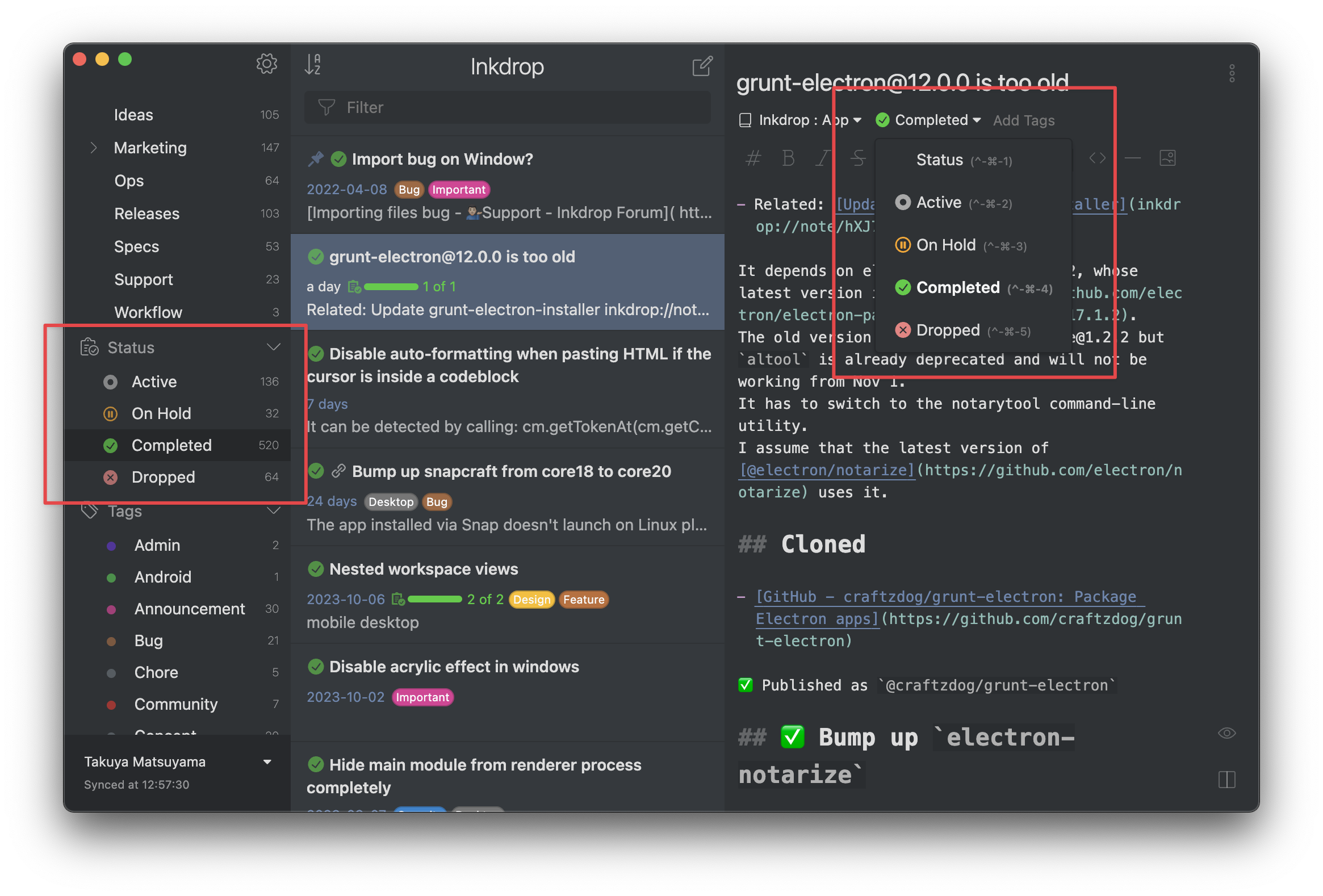
How to assign a status to a note
To add a status to a note:
- Open the note that you want to mark with status.
- Under the note's title, click Status.
- Select a status from the list:
- Active: You’re currently working on this task
- On Hold: You’ve paused work on this task.
- Completed: You’ve finished this task.
- Dropped: You’re no longer pursuing this task.
- None: Initial status for all notes. Set this status if you don't want to track progress of a note.
Keyboard shortcuts
There are useful keyboard shortcuts to let you quickly change note statuses:
| macOS | Windows/Linux | Note status |
|---|---|---|
| Command + Ctrl + 1 | Shift + Alt + 1 | None |
| Command + Ctrl + 2 | Shift + Alt + 2 | Active |
| Command + Ctrl + 3 | Shift + Alt + 3 | On Hold |
| Command + Ctrl + 4 | Shift + Alt + 4 | Completed |
| Command + Ctrl + 5 | Shift + Alt + 5 | Dropped |
See also
Get help
Got any questions about this page? Feel free to ask them on the user forum here.