Customization
Use behind web proxy
If you are working behind a company proxy or you have a local proxy running, it's necessary to tell Inkdrop to go through it. Here is a quick tip for those dealing with a proxy.
You can configure the web proxy settings by editing config.json. This config file is in following directory:
- on macOS:
~/Library/Application Support/inkdrop/config.json - on Windows:
%APPDATA%\inkdrop\config.json - on Linux:
~/.config/inkdrop/config.json
Quit Inkdrop before you edit it.
{
"*": {
"core": {
"network": {
"http_proxy": "http://webproxy:8080/",
"https_proxy": "http://webproxy:8080/"
}
}
}
}
If the web proxy requires BASIC auth, you can just specify a URL with username and password like so:
http://username:password@webproxy:8080/
Note that if your username or password is like a mail address which includes "@" character or non-alphabetical characters, you have to percent-encode them according to RFC 3986, section 3.2.1, as following:
NG: http://david@company.com:password@webproxy:8080/
OK: http://david%40company.com:password@webproxy:8080/
Now open Inkdrop and you should be able to authenticate and get synced!
Configuring ipm
ipm is also necessary to be configured for working behind a web proxy.
ipm config set proxy "http://webproxy:8080"
ipm config set https_proxy proxy "http://webproxy:8080"
Allow Self-signed Certificates
You have to disable SSL certificate validation if your proxy server is SSL-enabled but with a self-signed certificate. You can disable it by adding strict_ssl: 0 in your config.json like so:
{
"*": {
"core": {
"network": {
"strict_ssl": 0
}
}
}
}
For ipm, run below command:
ipm config set strict-ssl false
Troubleshooting
Client network socket disconnected before secure TLS connection was established
If you got an error like that, your proxy server may be using TLSv1.0 which is obsolete. You have to update your proxy server to support newer protocols like TLSv1.2 since Inkdrop does not support TLSv1.0.
Run network diagnosis
You can run a network diagnosis from the menu Help → Run Network Diagnosis:
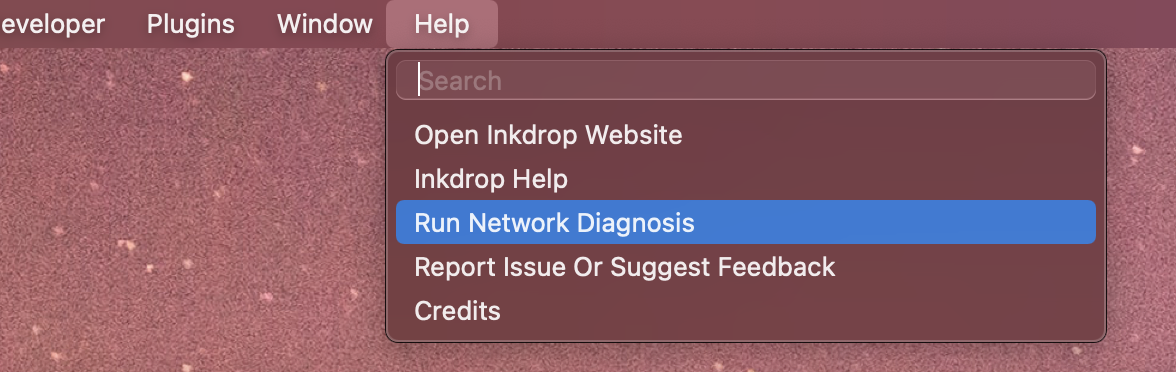
It launches Developer Tools and reports the diagnosis result in the console. You should get something like this:
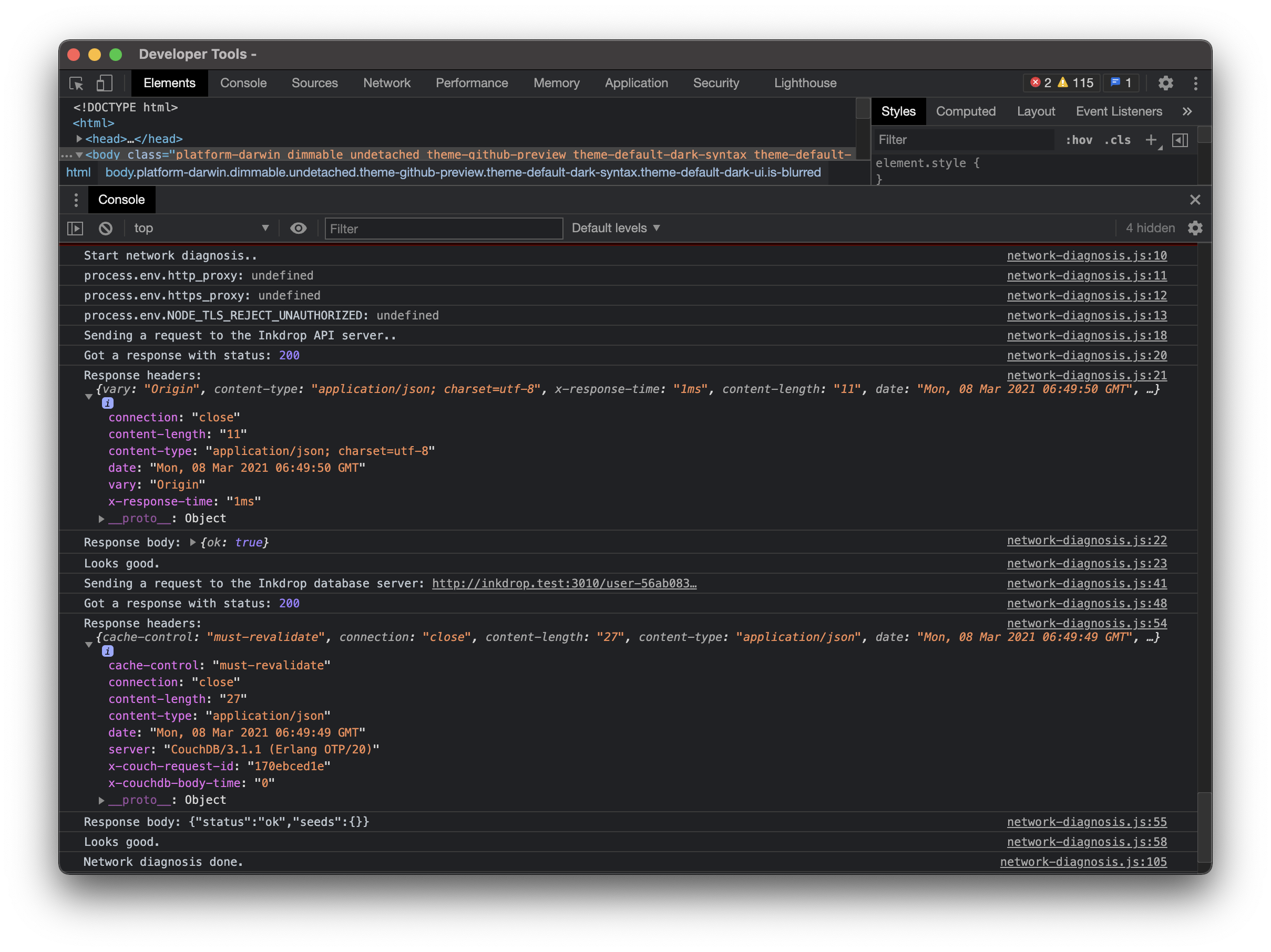
Get help