Note organization
Search and filter notes
Inkdrop has a robust search to find the needed notes quickly. You can look for the content among all notes or narrow the search to a specific notebook. Inkdrop also supports special qualifiers for more accurate results.
Understand difference between searching and filtering
First, let's define the difference between searching for and filtering notes.
- Searching: Inkdrop looks for notes among all the records in the database. You can think of it as a global search.
- Filtering: Inkdrop looks for the notes only within a specific notebook. You can think of it as a local search.
Search for notes across all notebooks
The icon in the search box means that Inkdrop will search for the query through all your notes.

To search globally, take the following steps:
- In the sidebar, go to All Notes.
- At the top of the note list, in the search box, enter a word or phrase.
As you enter, Inkdrop looks for the notes and displays the ones matching your query. - Optional. Go to a matched note in the note list.
The matched words and phrases are highlighted. The color varies depending on your current theme.
Filter notes within specific notebook
The icon in the search box means that Inkdrop will filter notes of the current notebook.
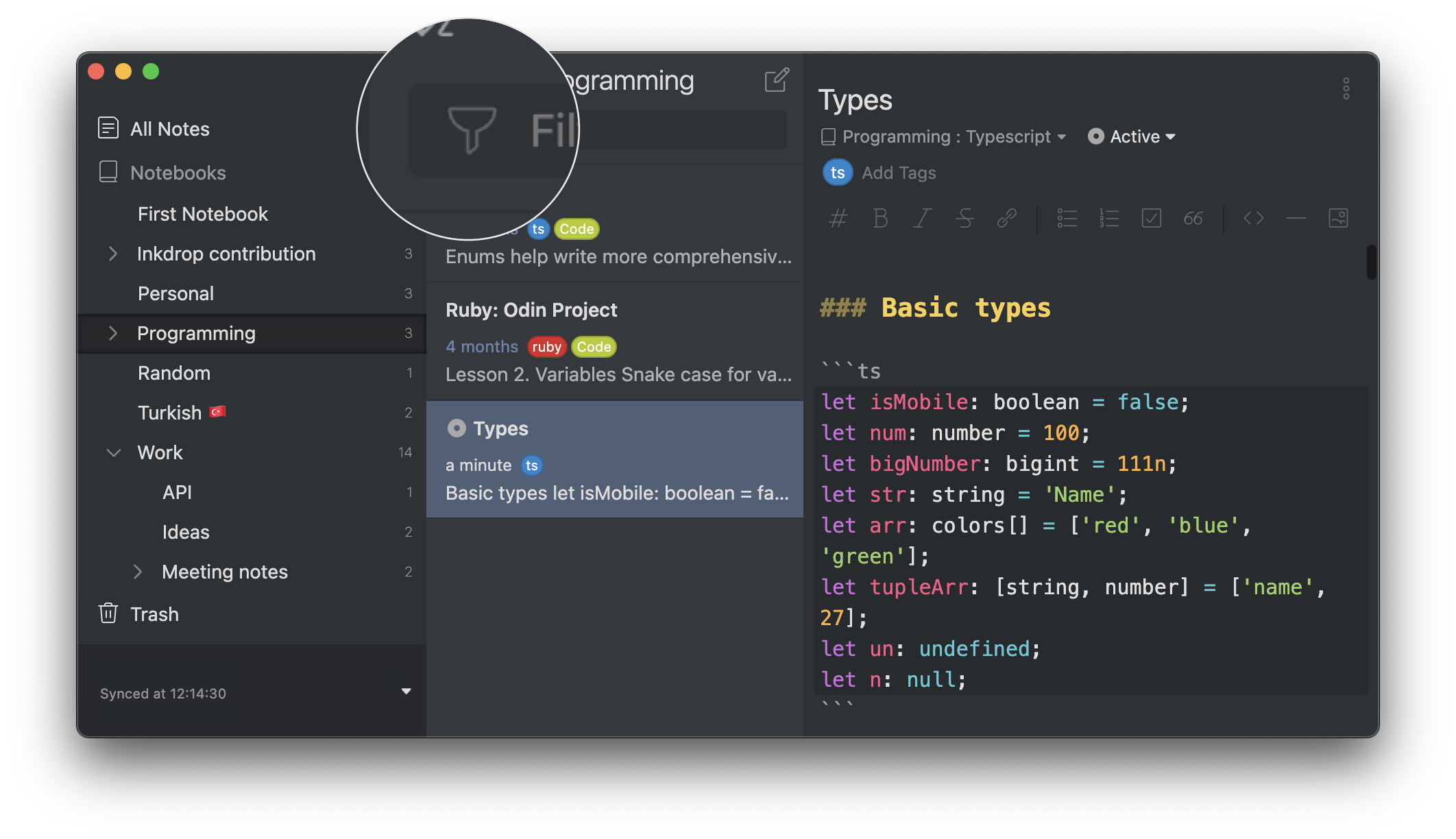
To search locally, take the following steps:
- Select a notebook.
- At the top of the note list, in the search box, enter a word or phrase.
As you enter, Inkdrop looks for the notes and displays the ones matching your query. - Optional. Go to a matched note in the note list.
The matched words and phrases are highlighted. The color varies depending on your current theme.
Keyboard shortcuts
| Action | macOS | Windows/Linux |
|---|---|---|
| Focus the search box | Command + Shift + F | Ctrl + Shift + F |
| Switch to global search | Command + Option +Shift + F | Ctrl + Alt +Shift + F |
Clear the search box:
- Select Esc
Customize keyboard shortcuts
Read how to reassign the default keyboard shortcuts.
Commands related to the search box:
core:find: Focus the search box.core:find-global: Switch to global search.core:find-clear: Clear the search box.
Use special qualifiers to narrow down results
You can use special qualifiers to get more accurate results. See the qualifiers and their usage examples:
- book
book:Blog: Searches for notes in the 'Blog' notebook. - tag
tag:JavaScript: Searches for all notes having the 'JavaScript' tag. Read more about tags. - status
status:onHold: Searches for all notes with the 'On hold' status. Read more about statuses. - title
title:"JavaScript setTimeout": Searches for the note with the specified title. - body
body:KEYWORD: Searches for a specific word in all notes. Equivalent to a global search.
Combine qualifiers
You can combine the filter qualifiers to refine data even more.
Find notes that contain the word 'Hello' and have the 'Issue' tag.
Hello tag:Issue
Find notes that contain the word 'Typescript,' have the 'Contribution' tag, and the 'Completed' status
Typescript tag:Contribution status:Completed
Search for text with spaces
To find the text that includes spaces, put the text into the double quotation marks ("):
"database associations"
Exclude text from search
To exclude text from the search results or ignore a specific qualifier, put the minus sign (-) before it. You can also combine the exclusions. See the examples:
-book:Backend "closure functions": Ignores the 'Backend' notebook while searching for the 'closure functions' phrase.-tag:JavaScript: Ignores all notes having the 'JavaScript' tag.-book:Typescript tag:work "Data types": Ignores the 'Typescript' notebook and the 'work' tag while searching for the 'Data types' phrase.-status:dropped title:"Sprint 10.0" debounce: Ignores notes with the 'Dropped' status while searching for the 'debounce' word in the note with the 'Sprint 10.0' title.-"Phrase to ignore" "in the rest of a sentence": Ignores the 'Phrase to ignore' part while searching for 'in the rest of a sentence'.
Note that you can't specify excluding modifiers only without including conditions.
Make sure to enter a text to search for after the exclusion modifier.
✅ Will work
-book:Backend "closure functions"⛔️ Won't work
-book:Backend. There's no query. Inkdrop doesn't understand what to search for.
Caveats: Limitations of Inkdrop's search engine
Inkdrop uses SQLite full-text search engine to look for notes in a most efficient way. It's achieved by tokenizing text into words and ranking them based on TF-IDF. A limitation of the technology is that it doesn't support partial-match keywords. For example, you can't find notes containing 'string' while searching for 'trin'.
Get help